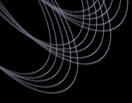Tutorials: Getting spectra of galaxies within a range of
redshift and r magnitude.
- At the top of the Spectro
Query Server (SQS) form, select the maximum number of objects to output.
Then select the desired spectroscopy and imaging parameters
("minimal" is what you need to retrieve data from the
Data Archive Server later, it outputs
run, rerun, camcol, filter, field for imaging and
plate,mjd,fiberID for spectroscopy; "typical" is more
useful if you want to assess your results first, e.g., it
includes redshift for spectra).
- Specify whether to retrieve and select on target or best imaging
parameters.
- Select whether you want to see your results in an html table in
the browser, or save them to disk in a csv file.
- Specify position constraints (or no constraint). For a proximity
search, you can either type in coordinates or upload a csv file.
- Enter the Redshift min and max and the desired confidence in
the redshifts (zconf > 0.35 is the bare minimum to avoid objects
with uncertain classification and hence redshift; zconf > 0.65 already results
in a very clean sample and should be good for most applications).
- Select "Galaxy" within Spectral Classification.
- Enter the photometric constraints (in this case, min and max for R-band
model magnitude).
- De-select point sources if you wish to exclude objects identified by the
imaging survey to be point sources. If you leave this selected, your results
will include such objects later identified spectrally to be galaxies.
- Select the flags that you want or do not want turned on for your
objects (see photometric processing
flags; some flag checking is already applied by target selection).
- Hit "Submit Request". The desired parameters for objects matching your
query will then be displayed in a table if you selected html
above, or you will be prompted to save the results in a csv table.
- Select the option to use a DAS web form with this query to get data.
- On the DAS retrieval form, select "spSpec" under "Step 1". Steps 2 and 3
should be filled in. Under "Step 4", select the file format. If you have more
than 10 objects, you will always get the results via
"rsync". Click "Submit Request".
- If you selected "rsync", you will now be asked to save a link as sdss-rsync.lis
on your local computer. Further down on the page is a command that you should
type on your computer to execute the rsync procedure. If you did not select "rsync",
and your query produced 10 or fewer result files, you should be
prompted to select where you would like the data to be saved on
your computer.
Example
An SQS query with the following specifications:
- Minimal Imaging and Typical Spectroscopy Parameters
- Best Imaging
- No position constraint
- Redshift Range: 0-0.03
- Redshift confidence > 0.35
x
- Spectral Classification: Galaxy
- "Point Sources" De-selected
- "Child" Flag Off
produced 1790 results.
Last modified: Wed Jun 2 14:41:02 CDT 2004
|