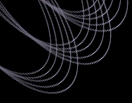Tutorial: Obtaining Spectra based on Color Constraints
How to Find all Objects with Spectra that Satisfy a
Given Set of Color Constraints and then Get the Spectra.
This query, in particular, finds spectra for all objects at the hot
end of the WD cooling sequence. For a simple example, this list is
defined as objects with g-r <-0.15 and u-g <0.4. Normally,
when querying based on filter or color magnitudes, you should also
make sure all the appropriate photo QA flags are set
properly (to indicate the object's photometry is trustworthy), but in
this case, since all these objects have spectra, we will assume they
were targeted and allocated a fiber based on good photometric
magnitudes, so we don't bother to check the QA flags. Procedure
- Go to the Spectro
Query Server (all data access tools are linked from Data Access in the left navigation
bar).
- Select "html" as output format if you want to look at your query
results in your browser, or "csv" to save them in a
"comma-separated values" file which you can use to
retrieve spectra from the Data Archive Server later
- At the first line, enter 0 to have your query return an unlimited number
of output rows/objects.
- Select "minimal" under "Spectroscopy Parameters" under "Parameters to
Return". This will return the MJD, plate, and fiberID that you will need to
actually get the spectra from the DAS. (You may ALSO want to select "radec" if
you want to get the object coordinates returned as well. For now, the
assumption is that you only have "minimal" selected.)
- If you want to retrieve not just spectra, but also imaging data
for the objects, select "minimal" under imaging parameters as well.
- Select the Best radio button between the parameter listboxes.
- Under Position Constraints, make sure "No Position Constraint" is
selected.
- Enter 0.4 in the "u-g max" box.
- Enter -0.15 in the "g-r max" box.
- Unselect "Extended Sources" and make sure "Point Sources" is selected in
the "Object Type" section of the form.
- Verify that nothing else is selected.
- Click on "Submit Request". Depending on database load,
this query takes about half a minute to run and returns 3493 objects.
To get the actual spectra for these objects:
- Select csv output and save the csv file to disk. If necessary, uncomment the
first line by removing the # mark at the beginning.
- Go to the DAS
retrieval form
- Under data product, select spSpec. (You might also want spPlotGif if you
want to see simple GIFs of each spectrum.) The spSpec selection
will get you the FITS file for each spectrum.
- If your file contains at least the "minimal" imaging parameters
and a filter name, select fpC and bestTsObj to get the images
and object catalogs containing your objects. (Warning: This will cause
the query to run for a long time! You may want to retrieve the
imaging data in a separate request.)
- Select the result csv file from above for upload under step 3.
- Since you have a lot of files here, you will get your data via
rsync whatever option is selected in step 4.
- Click on "Submit Request" in Step 5 of the web form.
- If you selected just spectra, your results should come up in
about 15 minutes. If the retrieval takes more than 20 minutes,
the web server will time out the connection. You can still get
your data by accessing the directory whose name is given on the
results page - append that directory name to http://das.sdss.org
and point your browser there.
- Follow the instructions on the page to transfer the
data over to your local disk using rsync or an http client such
as wget (the http client is recommended for large data sets; if the web server timed
out, follow the instructions in the
rsync HOWTO).
- See the tutorial on "Displaying SDSS Spectra" to learn how to display your
new SDSS spectra.
Last modified: Wed Jun 21 16:54:26 BST 2006
|