
| Home |
| Where to Start |
| News and Updates |
| Tutorials |
| Data Products |
| Data Access |
| Sky Coverage |
| Instruments |
| Data Flow |
| Algorithms |
| Glossary |
| Known Problems |
| Help and Feedback |
| Search |
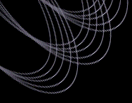 |
Tutorial: Proximity Search using the DAS Imaging Query ServerGiven a list of objects (or coordinates), the following procedure outlines how to find the closest object in the SDSS database to these coordinates. The Imaging Query Server (IQS) is used to conduct the search.
Caveats
Time Estimate for Query Response1-2 seconds per object submitted. ExampleCut and paste these coordinates: ra, dec, sep 159.90897, -0.08782, 10 195.0, 63.0, 10 190.0, 55.0, 10 0,90, 0 Since SDSS hasn't observed the north pole region, only three matches are returned. Last modified: Sun Mar 14 23:01:16 CST 2004 |