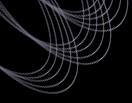Tutorial: Getting Flags and Proper Motion for a List of
Targets
The following procedure outlines how to use the DAS Imaging Query Server
(IQS) to obtain flags and proper motion for a list of targets.
Procedure
- Access the SDSS
Imaging Query Server (IQS).
- Select whether you want html output to look at the results in
your browser, or csv output to save them to a file which you can
later upload to the Data Archive Server to retrieve images or spectra.
- In the Imaging parameters window, select the list of parameters you want.
They are listed by alphabetical order. The list and some explanations are
given in the tsObj file description
. Flags are described
in the photometric flags page. You can select
one block of contiguous items by using the usual shift-click, or
non-contiguous itmes using ctrl-click.
- Select
Target imaging
to get and query on the imaging parameters used for the spectroscopy
(positions, selection,...). Select Best to get
and select on the imaging parameters corresponding to the most
recent observations and runs of the photometric pipeline.
- Select for which filters you would like to download images. If
you are just looking for catalog information, and not actual images, tsObj files, etc., you can
leave these unchecked.
- In the "Position Constraints" panel you can search a rectangular area, a
circular area (Cone Search), or for the closest object only
(Proximity Search). For the Proximity Search, your upload file (or the
window containing the coordinates) must have as the first line
"ra,dec,sep", and the separation must be specified in
arcseconds (max 10). If you specify both an upload file and give
coordinates in the window, the upload file will be used.
- In the "Imaging Constraints" you can place constraints
based on magnitudes, colors or flags.
- Submit your query
To get fits images, e.g., of your targets, proceed to the
DAS web form and:
- Select the products and files you want to download - fpC for
fits images (Step 1 on the form)
- You just performed step 2 above.
- Upload the result.csv file returned by the IQS here under Step 3.
- Select your download format - you will be forced to use wget or rsync
when retrieving 10 or more files (Step 4 on the form;
wget is recommended for large data sets)
- Submit your query.
Last modified: Tue Jul 26 20:45:31 CDT 2005
|